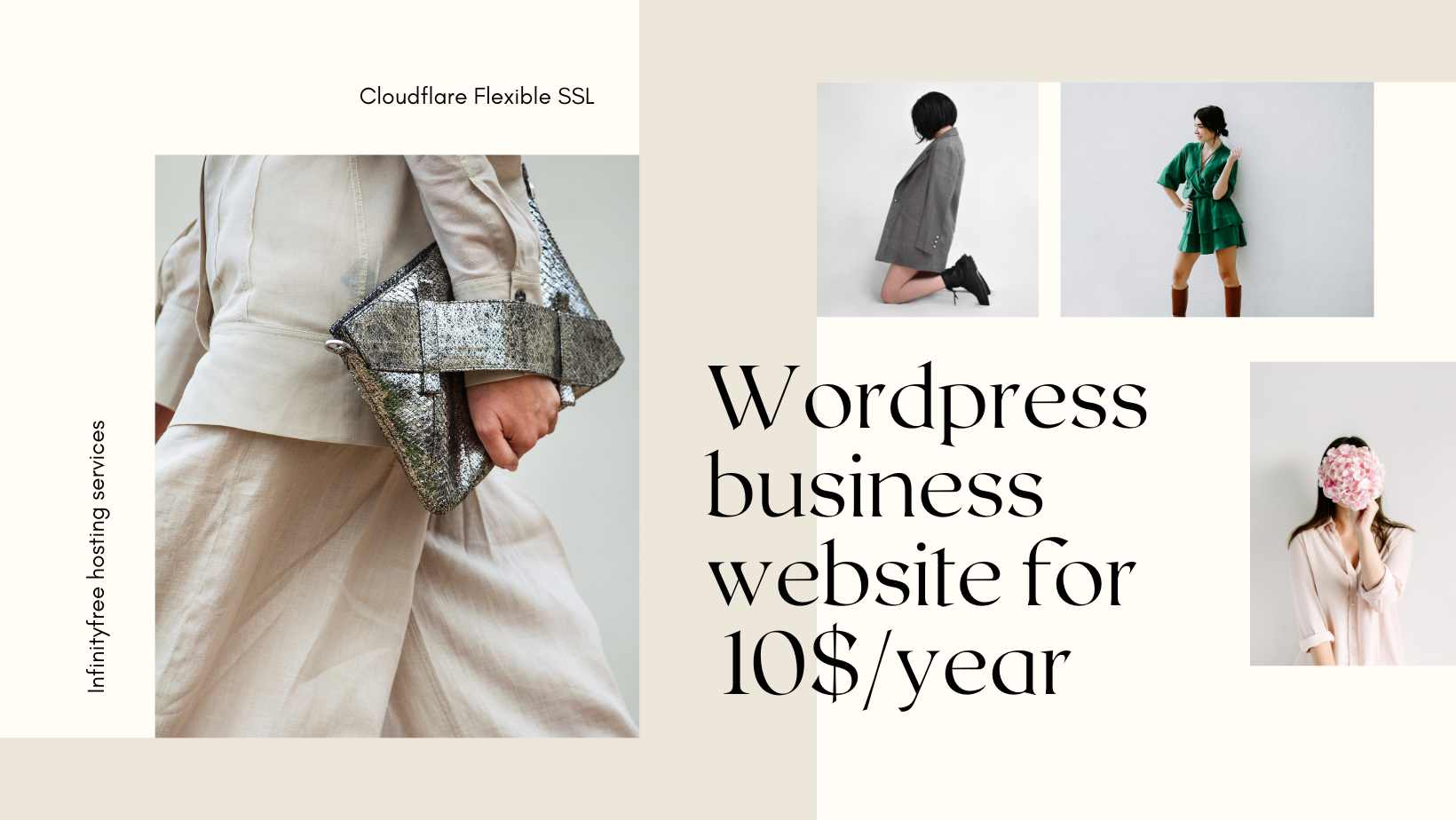When Google Chrome stops working in Windows 7, there are three areas you need to troubleshoot: in the browser, in other software, and in Windows 7 settings. For example, you should investigate your browser’s extensions and user profiles, as these could be the reason why Google Chrome crashes unexpectedly. Antivirus and firewall settings, as well as third-party software, may be preventing Google Chrome from opening. If you’re running 64-bit Windows 7, you may need to edit Chrome’s shortcut properties in Windows Explorer.
Chrome 109 is the last Chrome version to support Windows 7 and Windows 8/8.1. Chrome 110 (scheduled for release on February 7, 2023) is the first Chrome version to require Windows 10 or later. You must ensure your device is running Windows 10 or higher to continue receiving future Chrome releases. This corresponds to Microsoft ending support for Windows 7 ESU and Windows 8.1 Extended Support on January 10, 2023.
Older versions of Chrome will continue to work, but no further updates will be released for users of these operating systems. If you’re currently using Windows 7 and Windows 8/8.1, we recommend switching to a supported version of Windows to ensure you continue to get the latest security updates and Chrome features.
Workaround solution
Google Chrome is reported to be incompatible with Windows 7 in 64-bit mode. Fortunately, you can edit Google Chrome’s properties to run in 64-bit by finding the Google Chrome icon on your desktop and right-clicking on it. Click Properties and select the Shortcuts tab. Locate the program file “.exe” in the “Target” field. Type “–in-process-plugins” (without the quotes) after “chrome.exe”. Click Apply to save changes, then OK to finish. Restart Google Chrome.